wiki - Install your Software
Last Updated: Wed, 22 Feb 2017
|
Step 1 Right Click and run setup.EXE as administrator. 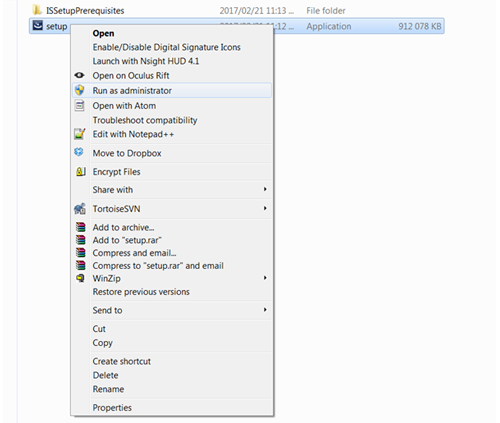 |
|
Step 2 Wait for VC++ Redistributable to finish installing, if the installation fails then just press “Yes” to continue. 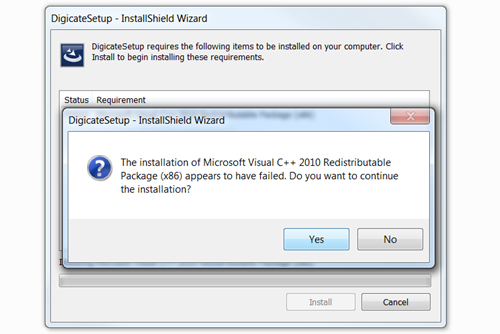 |
|
Step 3 Continue with the main Digicate Installer by clicking “Next”.  |
|
Step 4 Finalize installation of Digicate by clicking “Install”. 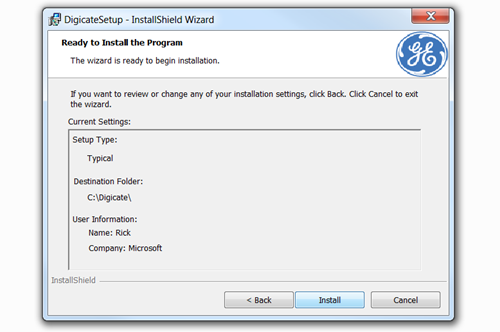 |
|
Step 5 On Zadig Driver Installer click on “Install WCID Driver”. 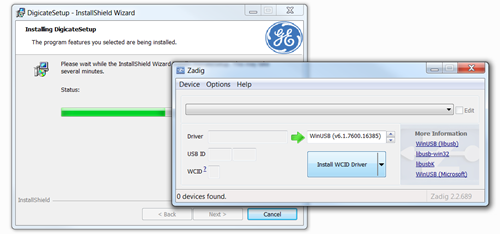 |
|
Step 6 Install the USB driver by clicking on “Install”. 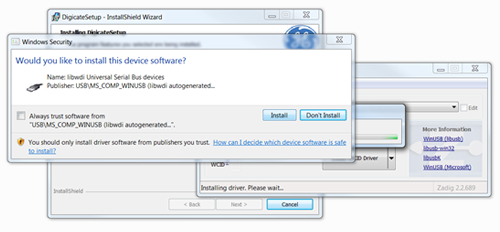 |
|
Step 7 Install the USB driver by clicking on “Install”. 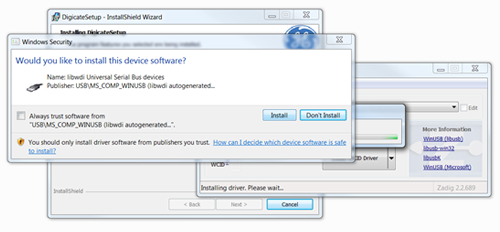 |
|
Step 8 Run the second installer (UsbPicProg) by clicking “I Agree” and next until the package installs on the target computer. 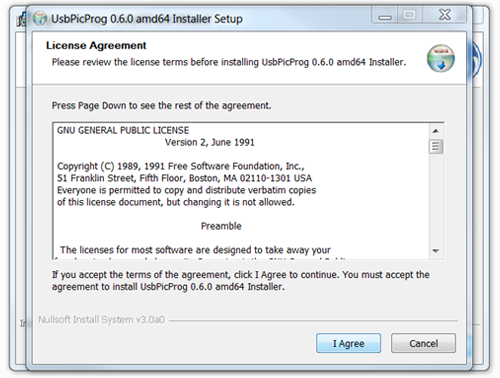 |
|
Step 9 Once the UsbPicProg installer finishes it will attempt to reinstall Visual C++, if this installation fails simply click on the “Close” button. 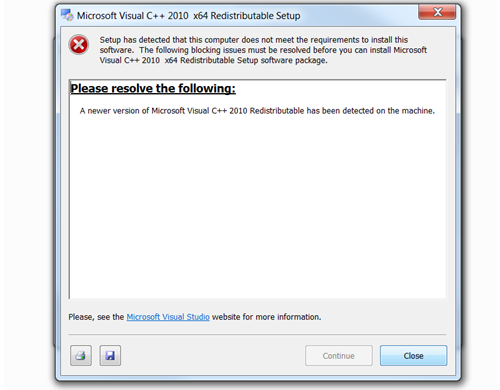 |
|
Step 10 Close the UsbPicProg installer by clicking on “Finish”. 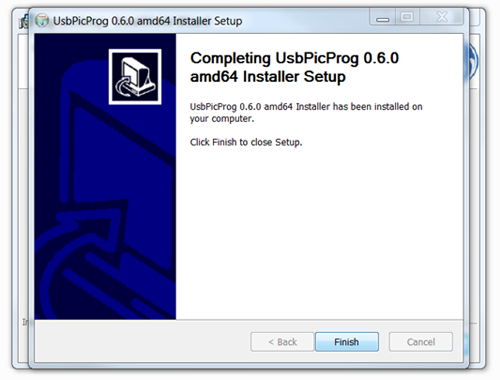 |
|
Step 11 Run the MPLAB C Compiler by clicking on “I Agree” and “Next” until the installation package is run on the target computer. 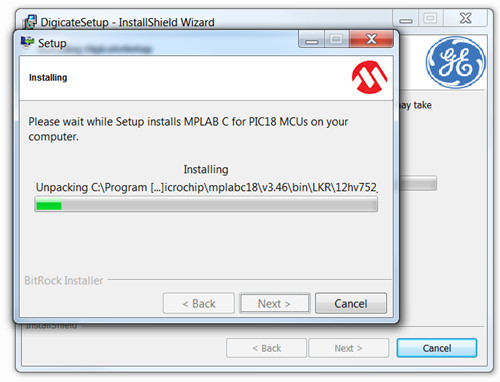 |
|
Step 12 Run the MPLABX IDE installer by clicking on “I Agree” and “Next” until the installation package is run on the target computer. 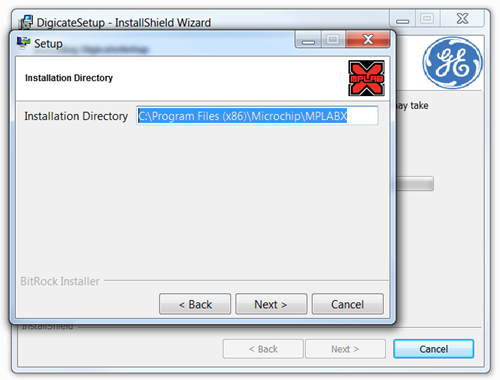 |
|
Step 13 Finally, Digicate will install the final prerequisites on the target computer, wait for this to finish. 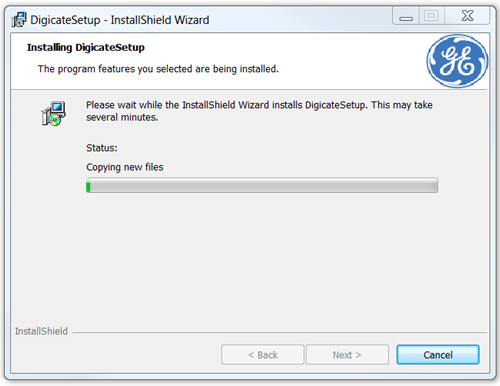 |
|
Step 14 Once the setup is complete, close the installer by clicking on the “Finish” button. 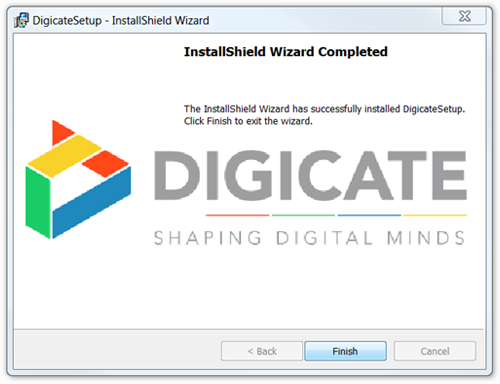 |

